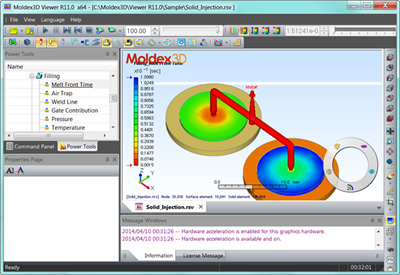|
Try ZW3D full version for FREE!
Make your CAD/CAM works easier, get ZW3D 30-days now
|
 |
1 |
Ready the computer with Windows 7/8/10 64bit OS |
|
2 |
|
|
Fill in the information & submit.
**Download link & installation guide will be emailed. |
|
|
3 |
After installed, take the video tutorials as in the response email. |
|
1 |
Get to know ZW3D Lite
What does ZW3D look like?
Is the interface beautiful?
If Iím a beginner, will it be very difficult for me to get familiar with?
Can I customize the configuration according to my habit?
Just watch this video and youíll know the answer.
|
|
|
|
2 |
3D CAD is cool, but I still need 2D drawings
Don’t worry. Sketch function in ZW3D Lite is powerful
and easy to use. Basic features such as line, circle, arc,
rectangle, ellipse & point are absolutely provided.
What’s more, there are some special features like Quick Draw,
Ready-Sketch, trace profile, etc
|
|
|
|
3 |
Let's build a 3D model
Can’t wait to try 3D modeling, right? After watching two videos,
you must have some knowledge about ZW3D lite in mind.
So it is time to enter the world of 3D and build a 3D model
by yourselves! Ready? Open the software and follow the video.
|
|
|
|
4 |
Try something challenging
In order to let you be familiar with modeling,
let’s try a more complex 3D model and use some other commands
this time. In this video, you’ll learn the Shape features of ZW3D,
as well as engineering features, Boolean calculation, tips for Quick
Shape & Snap. Let’s do it together!
|
|
|
|
5 |
Convert 2D data to 3D model
Some CAD users need to work with 2D and 3D drawing
simultaneously. Sometimes, for a certain product, a 2D drawing
has been created. If they need to design it again in 3D CAD software,
it’ll be a huge waste of time. But this won’t be a problem when
using ZW3D, as DWG files can be perfectly imported into the
software for further design.
|
|
|
|
6 |
2D Sheet
In the last lesson, we’ve talked about converting 2D to 3D.
But what about 3D to 2D? Now, it comes to the introduction of
2D sheet in ZW3D lite. In this lesson, you’ll learn how to define
2D sheet template, create 2D sheet and view layout, add dimensions
and 2D tables. And you’ll get to know the newly updated sheet
manager system, which will bring convenience to users.
Let’s get started.
|
|
|
Moldex3D Viewer is a free communication tool that enables users to visualize Moldex3Dís analysis results easily and quickly.
It supports eDesign, Solid, and Shell projects. Users can view pros and cons of all simulations and share more specific identification with their collaborative teams, such as part designers, mold makers, tooling engineers, partners, or customers worldwide. Moldex3D Viewer offers a comprehensive communication platform that helps users enhance efficiency of design verification and optimization.
|
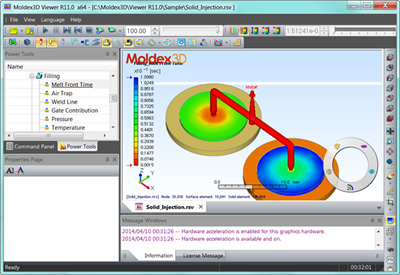 |
Moldex3D Viewer offers a free download. Users now can export various analysis results from Moldex3D Project as a compact RSV file, then importing it into Viewer. It is more convenient for cross-departmental discussion and collaboration. It also improves overall productivity and strengthens enterprise competitiveness.
- Visualize eDesign, Solid, and Shell analysis results in RSV format exported from Moldex3D Project
- Users can decide necessarily exported result items and lighten file size
- Users can change the look and feel of Moldex3D Viewer according to their personal preference
- Provide the tree views to organize different groups of results
- Provide dynamic view manipulation
- Support to make result animations
*** Download Moldex3D Viewer
Click *** will send the blank email to get the auto-response for the required download link.
1 |
Portable RSV File Format
Moldex3D RSV (Results for Viewer) is an exclusive file format which Moldex3D Viewer can read. It contains all the user-specified analysis results exported from Moldex3D Project. It also contains topology and geometry information of a model. Users can easily share this kind of compact file with their companies or customers. |
 |
|
|
2 |
User-defined Display Result Items
Users can decide which analysis result item will be visualized in Moldex3D Viewer, then exporting checked items as a RSV file from Moldex3D Project. It allows users to output the most significant results they are interested in, which also highly lightens file size. |
 |
|
|
3 |
Scalable Deformation Values
Moldex3D Viewer supports to define scale factors and generate a deformation animation. It allows users to switch on/off the deformation result in X, Y, and Z direction. Therefore, users can clearly observe the deformation tendency for part design. |
 |
|
|
4 |
Clipping and Slicing
Clipping and slicing functions help users observe inner temperature variations and check heat accumulation areas inside the mold cavity. Clipping and slicing planes are allowed to move along with the axis or in any direction. The planes also can be rotated freely. |
 |
|
|
5 |
Dynamic Isosurfaces
Users can define single or multiple isosurfaces of a model using a constant value, such as pressure, temperature, or velocity. They also can change the isovalues in the Properties page. It helps users evaluate analysis results under certain circumstances and predict the effects, such as warpage, deformation, sink mark, hesitation, etc. |
 |
|
| R12.0 |
English, Traditional Chinese, Simplified Chinese, Japanese |
| Platform |
Windows |
Windows 7, Vista, XP, Server 2008 |
| Moldex3D |
Moldex3D R12.0, R11.0 SP2, R11.0 SP1 |
| Recommended Hardware |
CPU |
Intel Core i7 Series, Intel Pentium, Intel Xeon,Intel EM64T, AMD Athlon, or AMD Opteron based processor |
| RAM |
2GB or higher |
| Graphic cards |
Note: Moldex3D Viewer is currently compatible with the following graphic cards. If it is applied with incompatible graphic cards or without any graphic cards, it may not function properly. Compatible graphic cards include:
- ATI: Radeon HD 4870, FirePro V3700, FirePro V4800, and FirePro V5800
- NVIDIA: GeForce GT 530, Quadro FX 580, Quadro 600, Quadro 2000, and Quadro 4000
|
Download the following case examples to learn more about how Viewer can help users enhance the efficiency of design verification and optimization.
1 |
Moldex3D Advanced Package
Gear products have large variations in thickness and high requirements in roundness. Thus, how to manage molding accurately has become a great challenge for designers and mold makers. Moldex3D Advanced Package is the best solution for in-depth design verification and trouble-shooting. It allows designers to analyze plastic parts that are thick and difficult to identify mid-plane mesh, vary extremely in thickness, or have complicated geometry.
|
 |
This sample provides both filling and cooling analysis results. Moldex3D Viewer clearly visualizes the filling pattern of the plastic melt and potential locations of welding lines. Furthermore, users can evaluate the cooling efficiency of the cooling channel layout, which helps them optimize the design of the cooling system and minimize cycle time. Mold makers also can easily observe temperature variations in the mold cavity.
|
|
2 |
Moldex3D Professional Package
Printers are appearance-oriented and strength-oriented goods. During the design phase, designers usually have to avoid showing welding lines on the surface, and meanwhile, welding lines will weaken the structure strength of products. Moldex3D Professional Package is ideally suitable for analyzing the filling patterns of shell parts. It helps designers quickly examine all the possible elements in the filling process, such as material properties, runner designs, gate number and locations, thickness, etc.
|
 |
This sample provides both filling and packing analysis results for a printer case. Moldex3D Viewer helps users predict potential locations of welding lines and estimate the effects of gate locations, inner temperature, and pressure. Therefore, users can control the locations of welding lines more effectively, which will manufacture high-quality products.
|
|
3 |
Moldex3D eDesign Package
When it comes to the connector development, the most common problems contain flow imbalance, short shot, welding lines, air traps, and warpage. Moldex3D eDesign Package, equipped with the intelligent hybrid meshing technology, enables users to generate hybrid mesh automatically on STL models. It helps designers reduce countless hours in meshing preparation and brings reliable solutions effectively. |
 |
This sample provides filling analysis results for a connector. Moldex3D Viewer allows users to interactively observe its filling pattern, temperature variation, pressure difference, uneven volumetric shrinkage, etc. During the design phase, users can evaluate potential manufacturing problems, prevent severe warpage and shrinkage, and identify the optimal molding conditions.
|
|
|